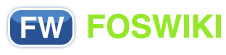You are here: Foswiki>TWiki Web>ManagingUsers>BulkRegistration (27 Mar 2005, ProjectContributor)
Bulk Registration
Administrators can use this topic to register (i.e. create logins and user topics) for a group of people in one batch. Unlike normal registration the administrator is assumed to have correct e-mail addresses for the users, so no verification is required. Note that the new users are not notified that they have an account. This is so you can prepare and verify the accounts before announcing them. To announce them use the BulkResetPassword feature: this will assign a new random password and notify users.Bulk Registration usage
Note: this is an administrator job - only admistrators can run this. If you are administrator, you will take these actions:- (First time use) Create new bulk registration topics (see Settings below).
- In the REGISTERTOPIC topic: create a table of new users. An example table is provided below to copy.
- Return to this topic and press the button "Bulk Register" to create the new topics.
- Read UnprocessedRegistrationsLog to verify if all has gone well.
- When you are ready, use the BulkResetPassword page to assign passwords and notify the users of their new accounts.
Settings
- Define where to pick up the table of users to register
- Set REGISTERTOPIC = UnprocessedRegistrations
- Use this to define where to log the bulk registration process. It needs to be a topic name in this web.
- Set LOGTOPIC = UnprocessedRegistrationsLog
- Set this to 1 to make the bulk registration overwrite any existing user topics. By default, existing user topics are left alone.
- Set OVERWRITEHOMETOPICS = 0
The user table
This table is a template for user data that will be written to the new user topics. If you stick to these basic fields you can just use the first example below. If you want to write more data (like phone number or country) read the section Customizing user data as well.Example format
The following should be inserted into your UnprocessedRegistrations as a table. This is the most simple format:
<noautolink>
%EDITTABLE{}%
| FirstName | LastName | Email | WikiName |
| Test | User | you@example.com | TestUser |
</noautolink>
Usage: - Copy this text to your clipboard
- Click through and paste this on UnprocessedRegistrations.
- Add and customize entries, save table. Note that the first row must not contain bolded entries, so don't apply any formatting.
- Return here
Customizing user data
You can write additional data to the new user topics. Do this by enhancing the user table with additional field names as table headers. Any fields you define in this table will end up in the User's topic. If a form (such as UserForm) is attached to NewUserTemplate then the data will go in as META:FIELDS, meaning that you can use SEARCH formfield constructs to search. If you use the UserForm then ensure that it contains all the fields you define here. Otherwise they will disappear when the user edits their home topic!Mandatory fields
- WikiName
- FirstName
- LastName
Optional fields
Customized table example
Make sure that the extra fields also appear on the UserForm.
<noautolink>
%EDITTABLE{}%
| FirstName | LastName | Email | WikiName | CustomFieldThis | SomeOtherRandomField | WhateverYouLike |
| Test | User | you@example.com | TestUser | A | B | C |
</noautolink>
Main.UnprocessedRegistrations
Main.UnprocessedRegistrationsLog
Report for Bulk Register
Registering BenRowe
- BenRowe has been added to the password and user mapping managers
- Writing topic BenRowe
- RegistrationHandler:
- Using Form Fields
Related Topics: AdminToolsCategory
 Copyright © by the contributing authors. All material on this collaboration platform is the property of the contributing authors.
Copyright © by the contributing authors. All material on this collaboration platform is the property of the contributing authors. Ideas, requests, problems regarding Foswiki? Send feedback
 TWiki
TWiki