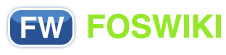You are here: Foswiki>System Web>CategoryCategory>UserDocumentationCategory>StartingPoints>WikiSyntax (09 Jan 2009, ProjectContributor)
Shorthand Basics
On this page:
If you can enter text, you're ready for Foswiki. With a few simple rules, you'll be able to use plain text to create well-styled postings, instantly. What you are going to learn here is called Topic Markup Language, or simply TML. So here comes a fast-track guide to shorthand basics:
General text formatting
- Separate each paragraph with a blank line.
- To display a bold type word or phrase, use asterisks:
*bold type*.
- To display an italic word or phrase, use underscores:
_italic_.
- To display bold with italics word or phrase, use double underscores:
__bold italic__.
- To display a word or phrase in
MONOSPACED TYPE, use equal signs:=like this=.
- Use
==double equal signs==for bold:bold mono.
- To display colored text, enter:__
%RED% red text %ENDCOLOR% and %GREEN% green text %ENDCOLOR%to get red text and green text .-
%<color>%text must end with%ENDCOLOR%. If you want to switch from one color to another one you first need to end the active color with%ENDCOLOR%, e.g. write%RED% some text %ENDCOLOR% %GREEN% more text %ENDCOLOR%. - DefaultPreferences defines some commonly used colors: %YELLOW%, %RED%, %PINK%, %PURPLE%, %TEAL%, %NAVY%, %BLUE%, %AQUA%, %LIME%, %GREEN%, %OLIVE%, %MAROON%, %BLACK%, %GRAY%, %SILVER% and %ENDCOLOR%.
-
- To display headings, type (from the beginning of a line) three dashes (-), from one to six plus signs (+), a space, and your heading text.
- The quantity of plus signs is related to the size of the heading - the more plus signs you use, the smaller the heading.
- You can insert a nested table of contents, generated from headings, by placing
%TOC%wherever you like on a page (see System.Macros for more%TOC%options).
- Use
<verbatim>to enclose code excerpts, filenames, and other unformatted text:
<verbatim>
unformatted text!
and more of it!
</verbatim>
Macros and special characters (advanced)
- %MACROS% can be set inside verbatim tags - they are not disabled. For more detailed information, see Macros.
- If you want to display angle brackets, enter them as HTML codes instead of typing them in directly:
-
<=<
>=> - You enter:
(a > 0)
Result:(a > 0)
-
- Sometimes you will not see the
&charachter and you need to excape it to see it as it is. The reason behind is that&has a special meaning in HTML - it starts so called character entities, like'©'which is the©copyright character.- Type
'This & that'to get'This & that'.
- Type
Internal and external links
- To link to another Wiki topic in the same web, type the WikiWord of that topic:
WebHome.
- To link to a Wiki topic in a different web, type the name of the web, and a dot, first:
Sandbox.WebHome.
- A Wiki topic that doesn't exist will appear highlighted, with question mark at the end, prompting you (or someone else) to start that topic by clicking the ?: ExampleOfANewTopic? (click the ?, but don't save, to preserve the example!).
- To create an external link, type the full URL:
http://foswiki.org/.
- To prevent a WikiWord from becoming a link, place
<nop>or an exclamation mark (!) in front of the WikiWord:<nop>NoLinkPleaseor!NoLinkPlease.
- To escape the exclamation mark escape, try prefixing a
<nop>, e.g. writeA <nop>!= Bto get "A != B". Alternatively, use the HTML entity!, which renders as an exclamation mark, e.g. writeA != Bto get "A != B".
Bullet and numbered lists
- To indent with a bullet, enter
[space][space][space][asterisk][space].- Use multiples of 3 spaces to nest bullets.
- That's 3-6-9 spaces...
- Use multiples of 3 spaces to nest bullets.
- To create a numbered list:
- Start items in a numbered list with
[space][space][space][1][space]. - The "1" (or any number) will be replaced by a correct numbering order.
- To add a new paragraph without restarting list numbering, use the %BR% variable, like this:
Text added (in a new paragraph) - and the numbered list continues.
- Start items in a numbered list with
Others
- To display an image in a topic, attach it and type in edit mode:
%ATTACHURL%/yourimagefilename.jpg
- Three (or more) consecutive hyphens will create a horizontal rule:
---
Main.YourName, it will then expand to WikiGuest.
See EditingShorthand for the complete set of formatting rules.
Related Topics: WikiWords, Macros, EditingShorthand, FileAttachment  Copyright © by the contributing authors. All material on this site is the property of the contributing authors.
Copyright © by the contributing authors. All material on this site is the property of the contributing authors. Ideas, requests, problems regarding Foswiki? Send feedback
 System
System