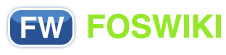Foswiki Skins
Skins overlay regular templates to give different looks and feels to Foswiki screens.
Overview
Foswiki uses
skin templates as the basis of all the screens it uses to interact with users. Each screen has an associated template file that contains the basic layout of the screen. This is then filled in by the code to generate what you see in the browser.
Foswiki ships with a default set of template files that give a very basic, CSS-themable, look-and-feel. Foswiki also includes support for skins that can be selected to give different, more sophisticated, look and feel. A default Foswiki installation will usually start up with the
PatternSkin already selected. Skins may also be defined by third parties and loaded into a Foswiki installation to give more options. To see how Foswiki looks when
no skin is selected,
view this topic with a non-existant skin.
Topic text is not affected by the choice of skin, though a skin can be defined to use a CSS (Cascading Style Sheet), which can sometimes give a radically different appearance to the text.
Relevant links
See other types of extensions: ContributedAddOns,
Contribs,
Plugins
Changing the default skin
Foswiki by default ships with the skin
PatternSkin activated. You can set the skin for the whole site, a single web or topic, or for each user individually, by setting the SKIN setting to the name of a skin. If the skin you select doesn't exist, then Foswiki will pick up the default templates.
Defining Skins
You may want to define your own skin, for example to comply with corporate web guidelines, or because you have a aesthetic vision that you want to share. There are a couple of places you an start doing this.
The
skin templates used for skins are located in the
templates directory and are named according to the skin:
<scriptname>.<skin>.tmpl. Skin files may also be defined in Foswiki topics - see
SkinTemplates for details.
To start creating a new skin, copy the default skin templates (like
view.tmpl), or copy an existing skin to use as a base for your own skin. You should only need to copy the files you intend to customise, as Foswiki can be configured to fall back to another skin if a template is not defined in your skin. A custom skin can be as small as one file! Name your files as described above (for example
view.myskin.tmpl).
If you use
PatternSkin as your starting point, and you want to modify the layout, colors or even the templates to suit your own needs, have a look first at the topics
PatternSkinCustomization and
PatternSkinCssCookbook. These topics also provide practical instructions how to create custom skin template files.
 Note:
Note: Don't call your skin
text or
rss as these two skin names have reserved meanings, see below at
hard-coded meanings.
The following template files are used for Foswiki screens, and are referenced in the Foswiki core code. If a skin doesn't define its own version of a template file, then Foswiki will fall back to the next skin in the skin path, or finally, to the default version of the template file.
(Certain template files are expected to provide certain TMPL:DEFs - these are listed in sub-bullets)
-
addform - used to select a new form for a topic
-
attachagain - used when refreshing an existing attachment
-
attachnew - used when attaching a new file to a topic
-
attachtables - defines the format of attachments at the bottom of the standard topic view
-
ATTACH:files:footer, ATTACH:files:header, ATTACH:files:row, ATTACH:versions:footer, ATTACH:versions:header, ATTACH:versions:row
-
changeform - used to change the form in a topic
-
changes - used by the changes script
-
edit - used for the edit screen
-
form
-
formtables - used to defined the format of forms
-
FORM:display:footer, FORM:display:header, FORM:display:row
-
login - used for loggin in when using the TemplateLoginManager
-
LOG_IN, LOG_IN_BANNER, LOG_OUT, LOGGED_IN_BANNER, NEW_USER_NOTE, UNRECOGNISED_USER
-
moveattachment - used when moving an attachment
-
oopsaccessdenied - used to format Access Denied messages
-
no_such_topic, no_such_web, only_group, topic_access
-
oopsattention - used to format Attention messages
-
already_exists, bad_email, bad_ver_code, bad_wikiname, base_web_missing, confirm, created_web, delete_err, invalid_web_color, invalid_web_name, in_a_group, mandatory_field, merge_notice, missing_action, missing_fields, move_err, missing_action, no_form_def, no_users_to_reset, not_a_user, oversized_upload, password_changed, password_mismatch, problem_adding, remove_user_done, rename_err, rename_not_wikiword, rename_topic_exists, rename_web_err, rename_web_exists, rename_web_prerequisites, reset_bad, reset_ok, save_error, send_mail_error, thanks, topic_exists, unrecognized_action, upload_name_changed, web_creation_error, web_exists, web_missing, wrong_password, zero_size_upload
-
oopschangelanguage - used to prompt for a new language when internationalisation is enabled
-
oopsgeneric - a basic dialog for user information; provides "ok" button only
-
oopslanguagechanged - used to confirm a new language when internationalisation is enabled
-
oopsleaseconflict - used to format lease Conflict messages
-
preview - used for previewing edited topics before saving
-
rdiff - used for viewing topic differences
-
registernotify - used by the user registration system
-
registernotifyadmin - used by the user registration system
-
rename - used when renaming a topic
-
renameconfirm - used when renaming a topic
-
renamedelete - used when renaming a topic
-
renameweb - used when renaming a web
-
renamewebconfirm - used when renaming a web
-
renamewebdelete - used when renaming a web
-
searchbookview - used to format inline search results in book view
-
searchformat - used to format inline search results
-
search - used by the search CGI script
-
settings
-
view - used by the view CGI script
-
viewprint - used to create the printable view
foswiki.tmpl is a master template conventionally used by other templates, but not used directly by code.
 Note:
Note: Make sure templates do not end with a newline. Any newline will expand to an empty
<p /> in the generated html. It will produce invalid html, and may break the page layout.
Partial customisation, or adding in new features to an existing skin
You can use recusion in the TMPL:INCLUDE chain (eg view.tmpl contains
%TMPL:INCLUDE{"foswiki"}%, the templating system will include the next SKIN in the skin path.
For example, to create a customisation of pattern skin, where you
only want to remove the edit & WYSIWYG buttons from view page, you create only a
view.yourlocal.tmpl:
%TMPL:INCLUDE{"view"}%
%TMPL:DEF{"edit_topic_link"}%%TMPL:END%
%TMPL:DEF{"edit_wysiwyg_link"}%%TMPL:END%
and then set
SKIN=yourlocal,pattern
Settings in Skins
You can use
template directives, ordinary
macros, and other predefined settings in your skins. Some commonly used macros in skins:
| Macro: |
Expanded to: |
%WEBLOGONAME% |
Filename of web logo |
%WEBLOGOIMG% |
Image URL of web logo |
%WEBLOGOURL% |
Link of web logo |
%WEBLOGOALT% |
Alt text of web logo |
%WIKILOGOURL% |
Link of page logo |
%WIKILOGOIMG% |
Image URL of page logo |
%WIKILOGOALT% |
Alt text of page logo |
%WEBBGCOLOR% |
Web-specific background color, defined in the WebPreferences |
%WIKITOOLNAME% |
The name of your Foswiki site |
%SCRIPTURL% |
The script URL of Foswiki |
%SCRIPTURLPATH% |
The script URL path |
%SCRIPTSUFFIX% |
The script suffix, ex: .pl, .cgi |
%WEB% |
The name of the current web. |
%TOPIC% |
The name of the current topic. |
%WEBTOPICLIST% |
Common links of current web, defined in the WebPreferences. It includes a Go box |
%TEXT% |
The topic text, e.g. the content that can be edited |
%META{"form"}% |
DataForm, if any |
%META{"attachments"}% |
FileAttachment table |
%META{"parent"}% |
The topic parent |
%EDITTOPIC% |
Edit link |
%REVTITLE% |
The revision title, if any, ex: (r1.6) |
%REVINFO% |
Revision info, ex: r1.6 - 24 Dec 2002 - 08:12 GMT - WikiGuest |
%WEBCOPYRIGHT% |
Copyright notice, defined in the WebPreferences |
%BROADCASTMESSAGE% |
Broadcast message at the beginning of your view template, can be used to alert users of scheduled downtimes; can be set in SitePreferences |
Using Cascading Style Sheets
CSS files are gererally attachments to the skin topic that are included in the the skin templates - in the case of
PatternSkin in the template
css.pattern.tmpl.
- General documentation of CSS classes: CascadingStyleSheets
- To see how CSS is used in the default Foswiki skin, see: PatternSkin
- If you write a complete new skin, this is the syntax to use in a template file:
<style type='text/css' media='all'>@import url('%PUBURLPATH%/%SYSTEMWEB%/MySkin/mystyle.css');</style>
Skin parts
The "Go" Box and Navigation Box
The default skins include a
"Go" box, also called "Jump" box, to jump to a topic.
The box also understands URLs, e.g. you can type
http://www.google.com/ to jump to an external web site. The feature is handy if you build a skin that has a select box of frequently used links, like Intranet home, employee database, sales database and such. A little JavaScript gets into action on the
onchange method of the select tag to fill the selected URL into the "Go" box field, then submits the form.
Here is an example form that has a select box and the "Go" box for illustration purposes. You need to have JavaScript enabled for this to work:
Note: Redirect to a URL only works if it is enabled in
configure (Miscellaneous,
{AllowRedirectUrl}).
FLASHNOTE Notifications
PatternSkin has a notification message display using the variable
FLASHNOTE. For example:
- Set FLASHNOTE = Skins documentation
See the alert at the top of this topic.
While this feature is not yet used by the system, it might be a good idea to already prepare your skin.
Attachment Tables
Controlling the look and feel of attachment tables is a little bit more complex than for the rest of a skin. By default, the attachment table is a standard Foswiki table, and the look is controlled in the same way as other tables. In a very few cases you may want to change the
content of the table as well.
The format of standard attachment tables is defined through the use of special
template directives which by default, are defined in the
attachtables.tmpl template using the
%TMPL:DEF directive syntax described in
SkinTemplates. These macros are:
| Macro |
Description |
ATTACH:files:header |
Standard title bar |
ATTACH:files:row |
Standard row |
ATTACH:files:footer |
Footer for all screens |
ATTACH:files:header:A |
Title bar for upload screens, with attributes column |
ATTACH:files:row:A |
Row for upload screen |
ATTACH:files:footer:A |
Footer for all screens |
The format of tables of file versions in the Upload screen can also be changed, using the macros:
| Macro |
Description |
ATTACH:versions:header |
Header for versions table on upload screen |
ATTACH:versions:row |
Row format for versions table on upload screen |
ATTACH:versions:footer |
Footer for versions table on upload screen |
The
ATTACH:row macros are expanded for each file in the attachment table, using the following special tags:
| Tag |
Description |
%A_URL% |
viewfile URL that will recover the file |
%A_REV% |
Revision of this file |
%A_ICON% |
A file icon suitable for representing the attachment content |
%A_FILE% |
The name of the file. To get the 'pub' url of the file, use %PUBURL%/%WEB%/%TOPIC%/%A_FILE% |
%A_SIZE% |
The size of the file |
%A_DATE% |
The date the file was uploaded |
%A_USER% |
The user who uploaded it |
%A_COMMENT% |
The comment they put in when uploading it |
%A_ATTRS% |
The attributes of the file as seen on the upload screen e.g "h" for a hidden file |
Packaging and Publishing Skins
See
Foswiki:Extensions/SkinPackagingHowTo and
Foswiki:Extensions/SkinDeveloperFAQ
For your own skin you are encouraged to show a small 80x31 pixel

logo at the bottom of your skin:
<a href="http://foswiki.org/"><img src="%PUBURL%/%SYSTEMWEB%/ProjectLogos/foswiki-poweredby.gif" alt="This site is powered by Foswiki" width="80" height="15" title="This site is powered by Forwiki" border="0" /></a>
The standard Foswiki skins show the logo in the
%WEBCOPYRIGHT%.
Browsing Installed Skins
You can try out all installed skins in the
SkinBrowser.
Activating Skins
Foswiki uses a
skin search path, which lets you combine skins additively. The skin path is defined using a combination of
macros and URL parameters.
Foswiki works by asking for a template for a particular function - for example, 'view'. The detail of how templates are searched for is described in
SkinTemplates, but in summary, the templates directory is searched for a file called
view.skin.tmpl, where
skin is the name of the skin e.g.
pattern. If no template is found, then the fallback is to use
view.tmpl. Each skin on the path is searched for in turn. For example, if you have set the skin path to
local,pattern then
view.local.tmpl will be searched for first, then
view.pattern.tmpl and finally
view.tmpl.
The basic skin is defined by a
SKIN setting:
-
Set SKIN = catskin, bearskin
You can also add a parameter to the URL, such as
?skin=catskin,bearskin:
Setting
SKIN (or the
?skin parameter in the URL) replaces the existing skin path setting, for the current page only. You can also
extend the existing skin path as well, using
covers.
This pushes a different skin to the front of the skin search path (so for our example above, that final skin path will be
ruskin, catskin, bearskin). There is also an equivalent
cover URL parameter. The difference between setting
SKIN vs.
COVER is that if the chosen template is not found (e.g., for included templates),
SKIN will fall back onto the next skin in line, or the default skin, if only one skin was present, while
COVER will always fall back onto the current skin.
An example would be invoking the printable mode, which is achieved by applying
?cover=print. The
view.print.tmpl simply invokes the
viewprint template for the current skin which then can appropriately include all other used templates for the current skin. Where the printable mode be applied by using
SKIN, all skins would have the same printable appearance.
The full skin path is built up as follows:
SKIN setting (or
?skin if it is set), then
COVER setting is added, then
?cover.
Hard-Coded Skins
The
text skin is reserved for Foswiki internal use.
Skin names starting with
rss also have a special meaning; if one or more of the skins in the skin path starts with 'rss' then 8-bit characters will be encoded as XML entities in the output, and the
content-type header will be forced to
text/xml.
Related Topics: SkinBrowser,
AdminDocumentationCategory,
DeveloperDocumentationCategory
 Copyright © by the contributing authors. All material on this collaboration platform is the property of the contributing authors.
Copyright © by the contributing authors. All material on this collaboration platform is the property of the contributing authors.